I’m excited that my founder membership of The Grid has just been enabled. I’ve only spent a short time using it so far but it’s making WordPress feel ancient. The Grid uses AI to design the site according to the content and changes that design with time.
Windows 10 connect to Mac on local network
In 2016 it should be easy to move files between two computers on the same network. However it took me a little bit of time to find out how to do this with Windows 10. I was hoping it would be a case of enabling sharing on the Mac, finding it in the Network list on Windows and just moving the files – however it won’t appear on Windows unless you follow a few extra steps detailed below.
First enable File Sharing on the Mac, use the Sharing icon in System Preferences.
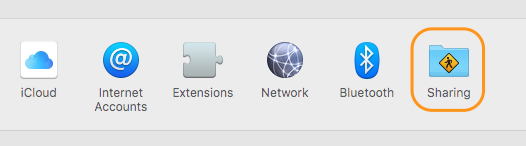
Tick File Sharing, make a note of your Mac’s name e.g. ‘richards-mini’ (or you can use your IP Address) then click ‘Options…’ and tick the checkbox next to your user name under Windows File Sharing.
Now in Windows 10, run File Explorer, right click the Network icon on the left hand side and select ‘Map network drive…’, the following dialog box appears:
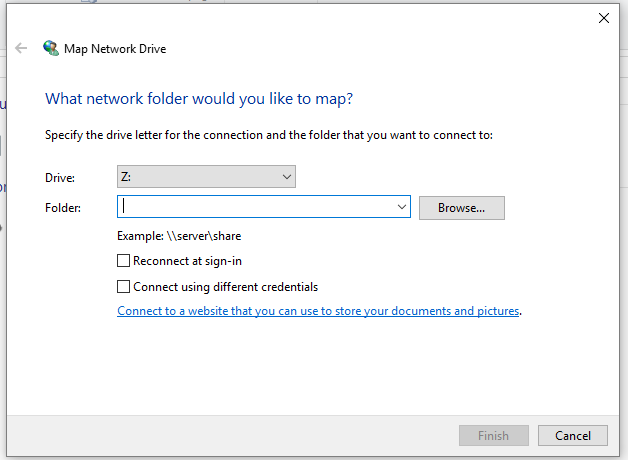
In the folder dropdown enter the Mac name or IP address of the Mac preceded by two back slashes e.g. \\richards-mini or \\192.168.1.123 then click ‘Browse…’, you should see your public folder listed there, select the ‘Drop Box’ folder then click OK.
You may be asked to authenticate – this requires the Mac username and password – not the Windows ones.
Finally you’ll see this as a new drive under ‘This PC’ list in File Explorer.
Once you have done, you may want to right click the mapped drive in Windows and choose Disconnect, then on the Mac switch File Sharing off afterwards just to be that little more secure.
Magento SQL query for customer with billing and shipping address
Here is an SQL query I construct to extract customers with billing and shipping address from a Magento 1.9 store.
This joins on table sales_flat_order_address to ensure that only customers that have ordered are included.
You may need to adjust the entity attribute id’s – if you look in those tables it is pretty obvious what each value represents.
SELECT
ce.entity_id AS customer_id,
ce.email,
cev2.value AS firstname,
cev3.value AS lastname,
caet.value AS billing_first_line,
caev1.value AS billing_town,
caev2.value AS billing_postcode,
sfoa.entity_id AS sfoa_entity_id,
sfoa.street AS shipping_first_line,
sfoa.city AS shipping_city,
sfoa.postcode AS shipping_postcode
FROM
customer_entity ce
-- first name
INNER JOIN
customer_entity_varchar cev2 ON (ce.entity_id = cev2.entity_id
AND cev2.attribute_id = 5)
-- last name
INNER JOIN
customer_entity_varchar cev3 ON (ce.entity_id = cev3.entity_id
AND cev3.attribute_id = 7)
-- address first line
INNER JOIN
customer_address_entity cae ON (ce.entity_id = cae.parent_id)
INNER JOIN
customer_address_entity_text caet ON (cae.entity_id = caet.entity_id)
-- town
INNER JOIN
customer_address_entity_varchar caev1 ON (cae.entity_id = caev1.entity_id
AND caev1.attribute_id = 26)
-- postcode
INNER JOIN
customer_address_entity_varchar caev2 ON (cae.entity_id = caev2.entity_id
AND caev2.attribute_id = 30)
-- sales
INNER JOIN
sales_flat_order sfo ON (ce.entity_id = sfo.customer_id)
-- shipping address
INNER JOIN
sales_flat_order_address sfoa ON (sfo.entity_id = sfoa.parent_id)
WHERE sfo.status = 'complete'
Email hosting with multiple accounts for a family
I have looked around for cost effective hosting for multiple mailboxes for example if you have your own domain name and want to give multiple family members email or if you run a small business with a few employees.
After a lot of research I recommend Tsohost (that’s an affiliate link but I’m not motivated by that – I only found out about their affiliate service after signing up for their hosting).
I looked at the services below before making my decision. Criteria were: Hosting for multiple mailboxes, webmail access, junk mail filtering, IMAP access, multi GB of storage, competitive price. Prices as at July 2016.
FastMail – based in the US, $40 per annum. I wasn’t keen on having email hosted in the US.
RunBox – based in Norway – that’s better than the US due to their privacy rules. $35 for main account but sub-accounts are an additional price and these can add up.
Fasthosts – £2 per month for 2 x 2GB mailboxes – not viable as I needed more for family
1 & 1 – £28.80 per annum with 2GB storage and 20 email accounts. This was one of the best offers and a real contender however the website didn’t mention junk mail filtering.
PlanetHippo – 10 mailboxes, 400MB size, £36 per year.
UK2 – Shared hosting with cpanel. £28.51 – doesn’t mention mailbox size or spam filtering.
Freeola EmailPro, has got antispam filters, £24 per annum, looked good but do I have to move my DNS to them and they didn’t offer any web hosting in that package.
Finally Vidahost/Tsohost. £29 annually (£31.32 including VAT) plus you get a free domain name. 2 GB storage shared between 25 mailboxes – web hosting that includes SSH access, Git, Cron, anti spam and 6 hosted websites. They were also recommended by a colleague who’d had good customer service for years.
Update January 2017 – With Vidahost you can now enable https on your website with a free SSL Certificate from Let’s Encrypt. Let’s Encrypt is available on all Cloud Hosting packages.
Update May 2018 – Vidahost has merged into Tsohost and the starter plan is now £34.80 annually.
Vagrant notes
Stop box checking for updates
If you want to stop your VM from checking for updates to the Vagrant box add the following immediately after the Vagrant.configure line:
# don't check for VM updates config.vm.box_check_update = false
Update Guest Additions
There is a plugin: vagrant-vbguest which will check if your VirtualBox Guest Additions are out of date in your VM and automatically update if necessary. You can install it with:
vagrant plugin install vagrant-vbguest
Once the Guest Additions have been installed you may want to use the following to prevent further updates (add just after the Vagrant.configure line):
# don't update guest additions config.vbguest.auto_update = false
Better synced folder permissions
Instead of the default synced folder settings which may cause problems when your server tries to change the files (e.g. WordPress updating itself) I use the following with Ubuntu:
config.vm.synced_folder "./", "/vagrant", id: "vagrant-root", owner: "vagrant", group: "www-data", mount_options: ["dmode=775,fmode=664"]
If you are using CentOS then the group should be apache instead of www-data.
Magento performance
You can boost Magento performance (or any complicated PHP app) when running from a VM by changing the PHP OPcache revalidate frequency. It defaults to 2 seconds which means when you are navigating a site all the PHP files are recompiled with every click. With tens of thousands of PHP files that’s a hefty penalty.
Changing this to something like 20 seconds means you’ll be using cached code. Do this with:
sudo nano /etc/php5/apache2/php.ini
and set
opcache_revalidate_freq = 20